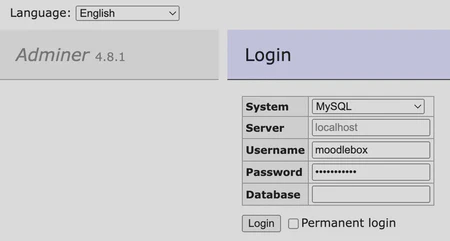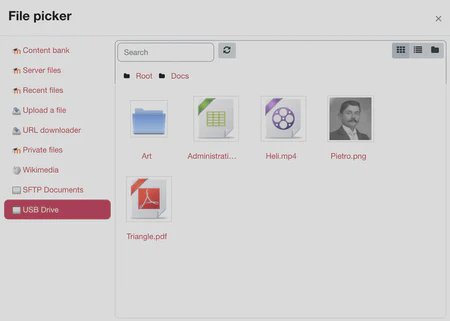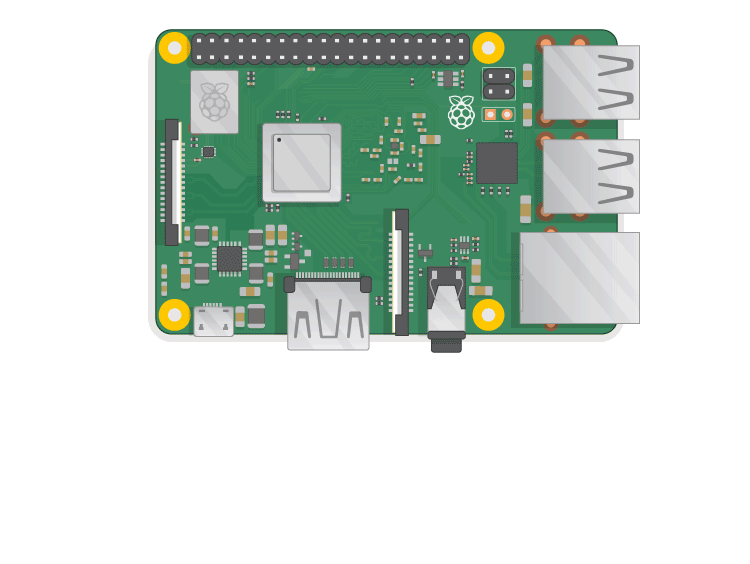Install Moodle plugins
The installation of Moodle plugins is possible like on any Moodle installation.
To install plugins, it is recommended to connect the MoodleBox to the Internet with an Ethernet cable. Log in the Moodle platform with an administrator account, then visit Site administration > Plugins > Install plugins.
You can now install plugins, either by clicking on the button Install plugins from the Moodle plugins directory (preferably), or by uploading a ZIP file of a plugin.