To copy the MoodleBox system on your microSD card, we recommend to use the Raspberry Pi Imager utility. This application is published by the Raspberry Pi Foundation.
How to proceed
- Download the latest version of the Raspberry Pi Imager utility and install it on your computer.
- Launch the Raspberry Pi Imager application.
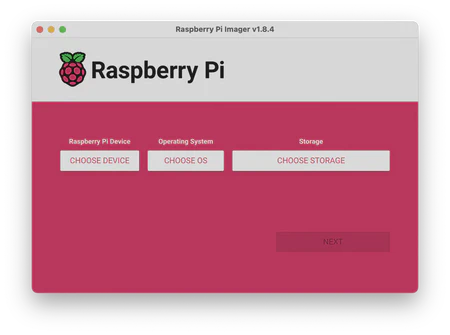
- Click Choose Device under Raspberry Pi Device and select your model of Raspberry Pi.
- Click Choose OS under Operating System, scroll down and click Other specific purpose OS.
- Scroll down, click MoodleBox, then choose the latest MoodleBox disk image version.
- Click Choose Storage and select your microSD card.
- Click Next button, then Edit settings on the next dialog and answer No to the Would you like to prefill the wifi password from the system keychain? question.
- On the General tab of the next window, specify the settings you want for your MoodleBox:
- Check box Set hostname and indicate the hostname, e.g. moodlebox
- Check box Set username and password and indicate the username et the password, e.g. moodlebox and Moodlebox4$
- Do not check the remaining boxes (Configure wireless LAN and Set locale settings)
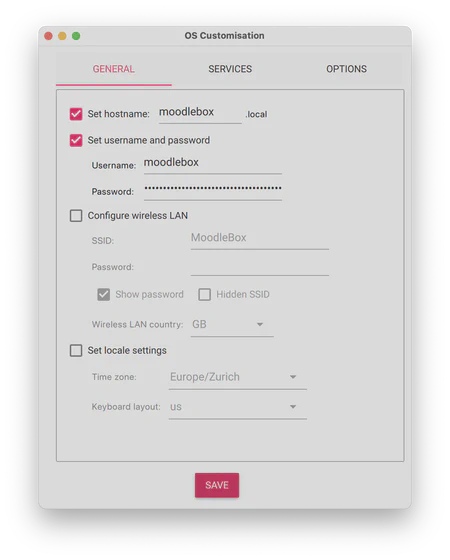
- On the Services tab, check box Enable SSH and the option Use password authentication
- Click on Save button and answer Yes to the question Would you like to apply OS customisation setting?
- Answer Yes when asked if you want to continue, erasing all data on your SD card.
The application Raspberry Pi Imager will now download and flash the latest version of the MoodleBox disk image to your microSD card. This may take several minutes depending on the speed of your Internet connection and SD card.