It is possible to get a secure remote shell access to your MoodleBox from anywhere in the world using Raspberry Pi Connect. Raspberry Pi Connect uses a secure, encrypted connection to communicate between your MoodleBox and your browser.
Info
This feature makes use of Raspberry Pi Connect by Raspberry Pi Ltd. The software is installed by default as of MoodleBox image version 4.8.0.
Start by activating Raspberry Pi Connect using the rpi-connect command:
rpi-connect on
Link the MoodleBox with a Raspberry Pi ID
You must then associate your MoodleBox with a Raspberry Pi ID. If you do not have a Raspberry Pi ID, you have to create one.
To link your MoodleBox with your Raspberry Pi ID, generate a verification URL using the rpi-connect command:
rpi-connect signin
This command should output something like the following:
Complete sign in by visiting https://connect.raspberrypi.com/verify/XXXX-XXXX
Visit the verification URL on any device and sign in to link your MoodleBox with your Raspberry Pi ID.
After authenticating, choose a name that will help you identify your device and assign it to your MoodleBox. Click the Create device and sign in button to continue.
You can now remotely connect to your MoodleBox.
Tip
Raspberry Pi Connect signs communication with your MoodleBox serial number. Moving your SD card between MoodleBox’s will sign you out.
Now that your MoodleBox appears on your Connect dashboard, you can access it from anywhere using only a browser.
Access your MoodleBox via remote shell
Visit connect.raspberrypi.com on any computer to access a shell running on your MoodleBox in a browser window. You’re redirected you to the Raspberry Pi ID service to sign in. After signing in, a list of linked devices is presented. Devices available for remote shell access show a grey Remote shell badge below the name of the device.
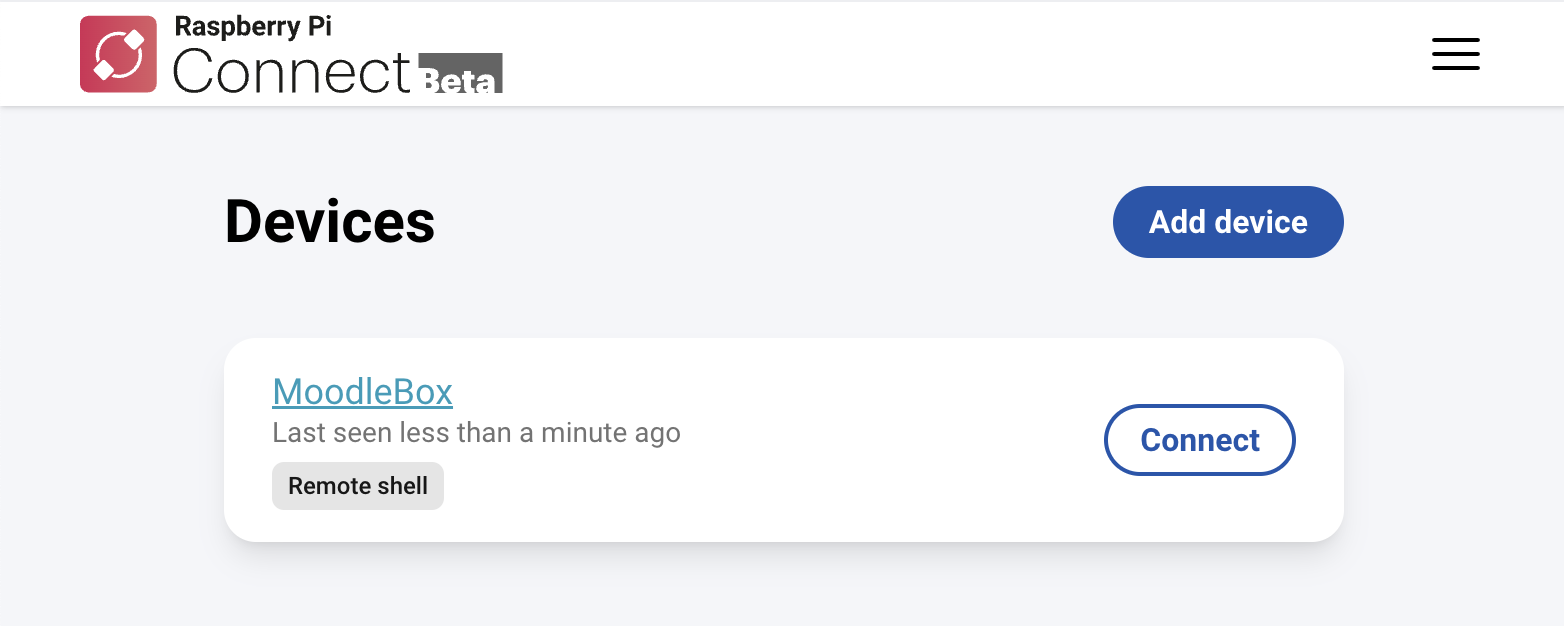
List of devices
Click the Connect button to the right of the device you would like to access, to open a shell session on your MoodleBox.
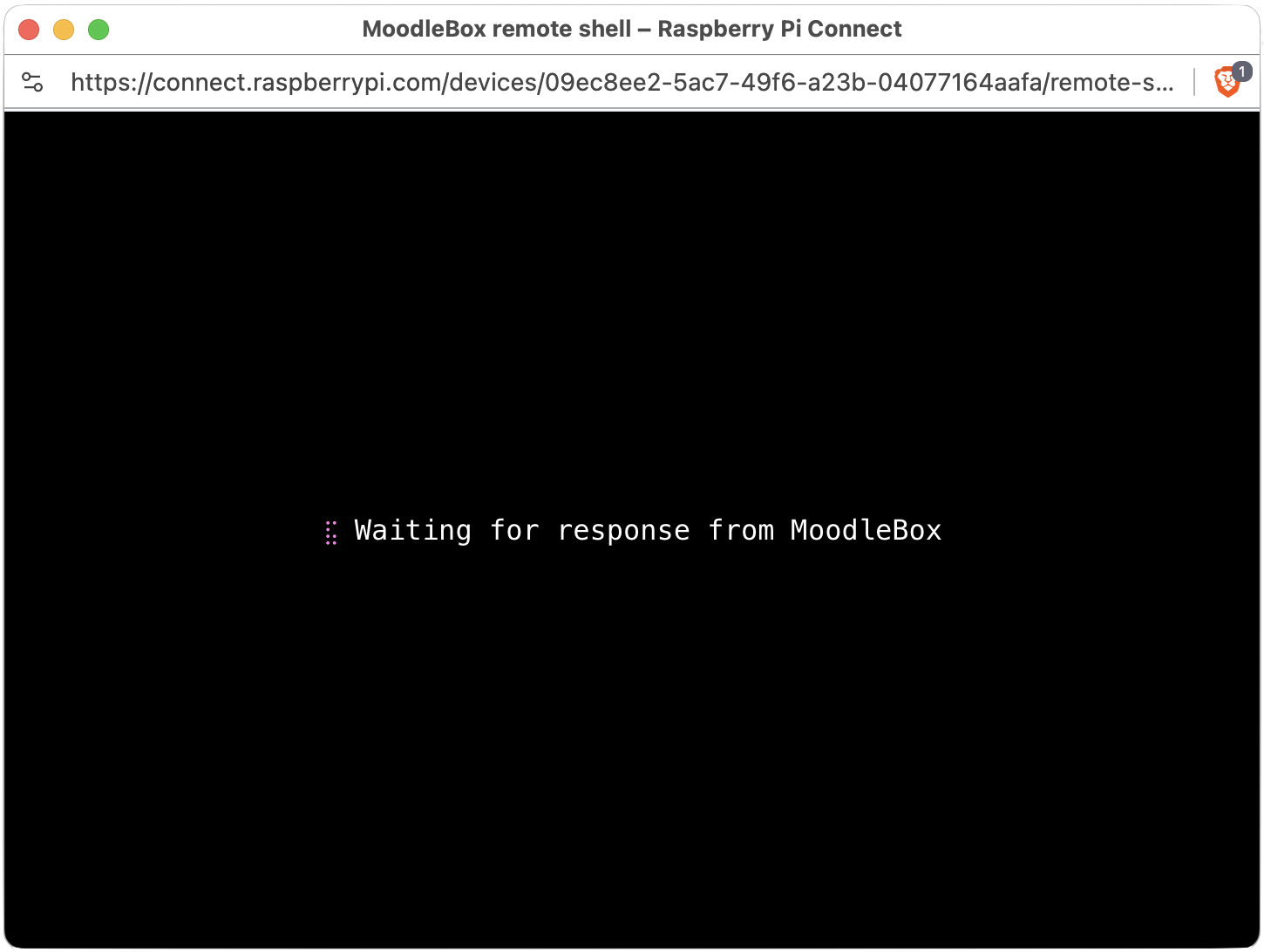
Remote shell connecting
You can now use your MoodleBox as you would locally.
To close a remote shell session, run the exit command or close the window.
Tip
For more info about the Raspberry Pi Connect feature, refer to the Raspberry Pi Connect documentation.