To connect to the MoodleBox via HTTPS without displaying a warning window, it is necessary to install the MoodleBox root certificate (or CA certificate). This certificate, issued by the MoodleBox project as a certification authority, allows the browser to ensure that the certificate on the MoodleBox website is valid.
Root certificate installation on Windows (Edge and Chrome)
- Launch Edge or Chrome, access MoodleBox home page, click link Install root CA certificate, then Open.
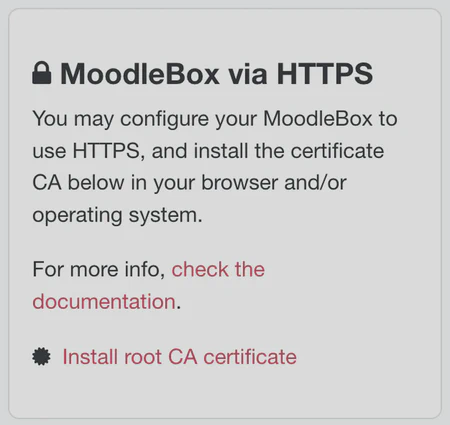
Download CA certificate
- In window Do you want to open this file?, click Open.
- In Certificate window, click Install Certificate….
- This will bring up the Certificate Import Wizard. Select Local Machine, then click Next.
- Allow the program to make changes to your machine, clicking Yes.
- In Certificate store window, select Place all certificates in the following store, then click Browse….
- Select the Trusted Root Certification Authorities, then click OK.
- Complete installation by clicking Next, then click Finish.
Screencast of root certificate installation on Windows
Root certificate installation on Firefox (Windows)
- Launch Firefox, access MoodleBox home page and click link Install root CA certificate.
- In the window that is now displayed, check the box Trust this CA to identify websites and click OK.
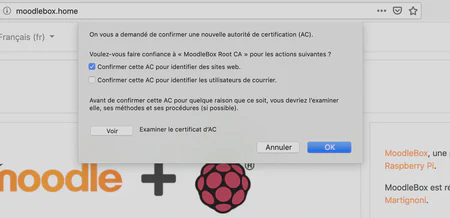
CA certificate configuration for Firefox