When the MoodleBox is turned on, it works as a wireless access point. An administrator or manager may change several settings of the access point Wi-Fi settings of the MoodleBox. To do this, visit the MoodleBox dashboard at Site administration > Server > MoodleBox in the administration interface.
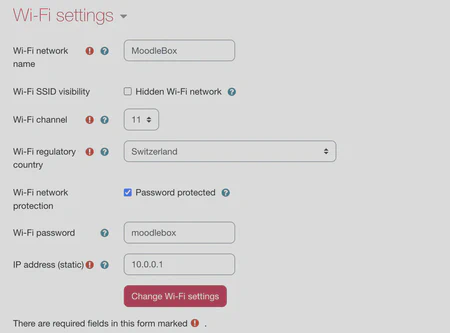
Wi-Fi Settings
Change Wi-Fi network name (SSID)
You may change the network name (SSID). Type in a new SSID in the adequate field and click the button Change Wi-Fi settings. It is possible to enter SSIDs with specials characters such as emojis, including spaces.
Info
SSID must be a string of at least 1 byte and at most 32 bytes. Remember that some characters, such as emojis, use more than one byte.
Hide the Wi-Fi network
It is possible to hide the MoodleBox’s Wi-Fi network by checking the Hidden Wi-Fi Network box.
Tip
When the Wi-Fi network is hidden, it is difficult to know that a MoodleBox is active in the area. Only enable this option if you are sure of what you are doing, as users will probably have more trouble finding the MoodleBox.
Change Wi-Fi access point channel
To change the Wi-Fi channel of the wireless access point of the MoodleBox, select a channel number and click the button Change Wi-Fi settings.
Change Wi-Fi regulatory country of the access point
To change the Wi-Fi regulatory country of the MoodleBox wireless access point, select a country from the drop-down list and click the Change Wi-Fi settings button.
Info
Authorized Wi-Fi channels depend on the country of regulation. Depending on the country selected, some channels will no longer be available.
Remove Wi-Fi network password or change it
To enable a easier access of the Wi-Fi access point of the MoodleBox, it’s possible to allow its access without a password. To do this, uncheck the Wi-Fi network password protected checkbox. This can be rechecked at anytime.
It is also possible to change the password of the Wi-Fi access point of the MoodleBox. To do this, type in a new password in the adequate field. The password should be 8 to 63 characters long. If you fail to input a valid password, it will be reverted to the default password moodlebox.
Change the static IP address of the Wi-Fi network
In order to avoid collisions with the existing LAN, it is possible to change the static IP address of the MoodleBox Wi-Fi network, by updating the corresponding field.
Only private IP addresses are allowed, and MoodleBox will always use an address ending in .1, for example 192.168.100.1, even if the address entered is 192.168.100.100.
The IP addresses delivered by DHCP to Wi-Fi clients will be in the range of the specified private network. For example, if the address entered is 172.28.10.1, the addresses allocated will be in the range 172.28.10.10-172.28.10.254.