Remote shell access to a MoodleBox
It is possible to get a secure remote shell access to your MoodleBox from anywhere in the world using Raspberry Pi Connect. Raspberry Pi Connect uses a secure, encrypted connection to communicate between your MoodleBox and your browser.
Info
Root certificate installation on macOS
To connect to the MoodleBox via HTTPS without displaying a warning window, it is necessary to install the MoodleBox root certificate (or CA certificate). This certificate, issued by the MoodleBox project as a certification authority, allows the browser to ensure that the certificate on the MoodleBox website is valid.
Root certificate installation on macOS (Safari et Chrome)
- Download the CA certificate from the MoodleBox homepage by clicking link Install root CA certificate. The file
moodleboxCA.crtis saved in Downloads folder of your computer.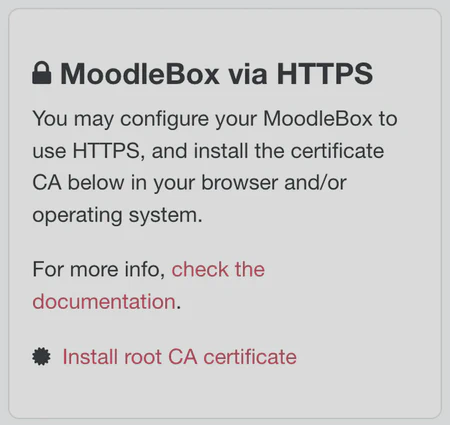
Download CA certificate
Root certificate installation on Windows
To connect to the MoodleBox via HTTPS without displaying a warning window, it is necessary to install the MoodleBox root certificate (or CA certificate). This certificate, issued by the MoodleBox project as a certification authority, allows the browser to ensure that the certificate on the MoodleBox website is valid.
Root certificate installation on Windows (Edge and Chrome)
- Launch Edge or Chrome, access MoodleBox home page, click link Install root CA certificate, then Open.
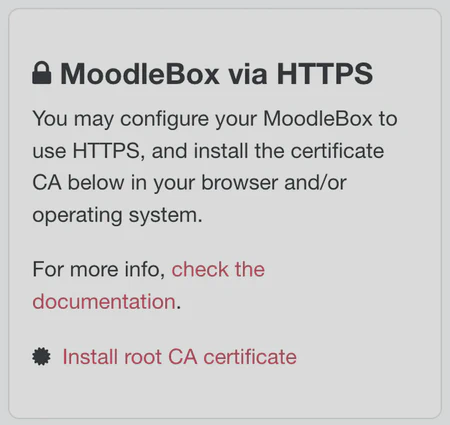
Download CA certificate
Switch MoodleBox to HTTPS
The procedure below can be used to configure the MoodleBox to provide secure connections via HTTPS. Once this is done, it will no longer be possible to connect via HTTP.
- Access MoodleBox command line interface (via SSH).
- Edit file
/var/www/moodle/config.php, e.g. typing commandnano /var/www/moodle/config.php. Change line beginning with$CFG->wwwroot, replacinghttp://byhttps://in addresshttp://moodlebox.home, then save. - Edit file
/etc/nginx/sites-available/default, e.g. typing commandsudo nano /etc/nginx/sites-available/default. According to the instructions in this file, uncomment relevant lines, then save. - Reboot.
- Test by loading URL https://moodlebox.home in your favorite browser.
Note
Display restart and shutdown buttons in the footer
Thanks to the display at the bottom of the page of the MoodleBox’s restart and stop buttons, its administration is more intuitive and easier.
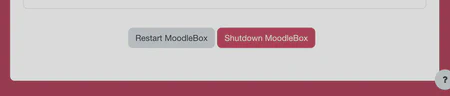
Restart and stop buttons in footer
This feature is enabled by visiting the MoodleBox settings in the administration interface: Site administration > Server > MoodleBox > MoodleBox settings, then checking the box “Show buttons in footer”.
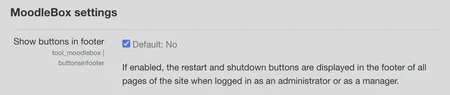
Show buttons in footer checkbox
